Payment Agreement Hold
Every new upcoming semester all students need to review and agree to the Payment Agreement terms prior to being able to register for classes in the new term. Once you complete the Payment Agreement steps, the Payment Agreement hold will release, allowing you to register in classes. Completing the Electronic Consent and Electronic Payment Agreement is completely online from your SIS account, prior to your registration date. If you do wait to electronically sign the Payment Agreement until your registration date, the process is very simple and should not delay your registration more than a few minutes. For more information, see Payment Agreements.
Effective Summer 2021 the Electronic Payment Agreement location on your SIS account and the steps to complete the agreement are changing.
How to know if you have a Payment Agreement hold:
Uncompleted Payment Agreements will have a Payment Agreement hold. The red box in the image below shows the holds area of your SIS account on your Student Center page.
- Login to SIS.
- Find "Payment Agreement" under "Holds" on your SIS Student Center home screen.
- To know which term the Payment Agreement Hold is for, click “Details.”

How to Complete the Payment Agreement:
- Login to SIS.
- Click on the Payment Agreement to begin the process of consent for electronic signature and acceptance of the agreement terms and conditions. Payment Agreement is in your “To Do List” located on the right side of your SIS account Student Center page. (The Payment Agreement is no longer located in the “Finances” drop down box.)

- A “Task Progress” status bar is shown on the left side of your screen to show your progress through the steps of completing the Electronic Consent and Payment Agreement.

1. E-Signature Consent
- After you click on the Payment Agreement in your “To Do List”, the “E-Signature Consent” will appear, which gives your permission to allow your electronic signature on the Payment Agreement.
- Review the E-Signature Consent definition and terms.
- Click “I consent to Electronic Signature” box.
- Click “Save”
- If you would like to print a copy of the E-Signature Consent, click on the “Printable Page” button.

- To move forward to next step, you can either click the “Payment Agreement on the left side tool bar (RED Arrow above indicates where to click) Or click you can click “Next” located in the top right corner of the screen to move forward on next step. You can click “Exit” at any time during the process, however you will not be able to enroll in classes until the Payment Agreement is completed. If you click “Exit” before completing the Agreement, you have the ability to return to the agreement and the process will pick up from where you left off.

2. Electronic Payment Agreement
- After you click “Payment Agreement” on the left side of the screen, the Payment Agreement will appear.
- Read the agreement contents carefully.
- Click the “Accept” box to accept the agreement terms and conditions.
- Click “Save”.
- If you would like to print a copy of the Payment Agreement, click the “Printable Page” button.
- After you have clicked Accept and Save, click “Marital Status” (see RED arrow below) on the left side of the screen for the next step in the agreement process.

3. Marital Status
Wisconsin state law requires notification be sent to your spouse as the Payment Agreement is an extension of ‘credit’. The Marital Status section of the Payment Agreement must be completed by all students.
- Click the arrow on “Marital Status” drop down box to reveal status choices and select your Marital Status.
- If you are either a Non-Wisconsin resident or a Wisconsin Resident-Single, the "Required of WI Residents if Married or Legally Separated" box does not need to be completed.
- If you are a Married or Legally Separated Wisconsin Resident, you must complete the “Required of WI Residents I Married or Legally Separated” information box.
- Click “Save”.
- Click “Complete Task” on the left side of the screen to move to last step in the agreement process (see RED arrow below).

4. Complete Task
The final step to “Complete Task” of the Payment Agreement is to click on “Finish.” When you click “Finish” the payment agreement hold will release, the payment agreement will be removed from your ‘To Do List’ and you will then be able to register in the upcoming term classes.

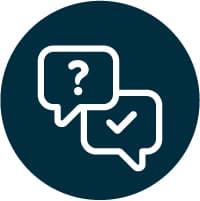
We're here to Help
Need help? If you have questions about the Payment Agreement, how to complete it, or anything related to student billing, just give us a call at (920) 465-2224 and we'll answer your questions.